Workspaces
Overview
A workspace is an environment for organizing and accessing all of your Robust Intelligence assets (projects, stress test runs, firewalls, etc.).
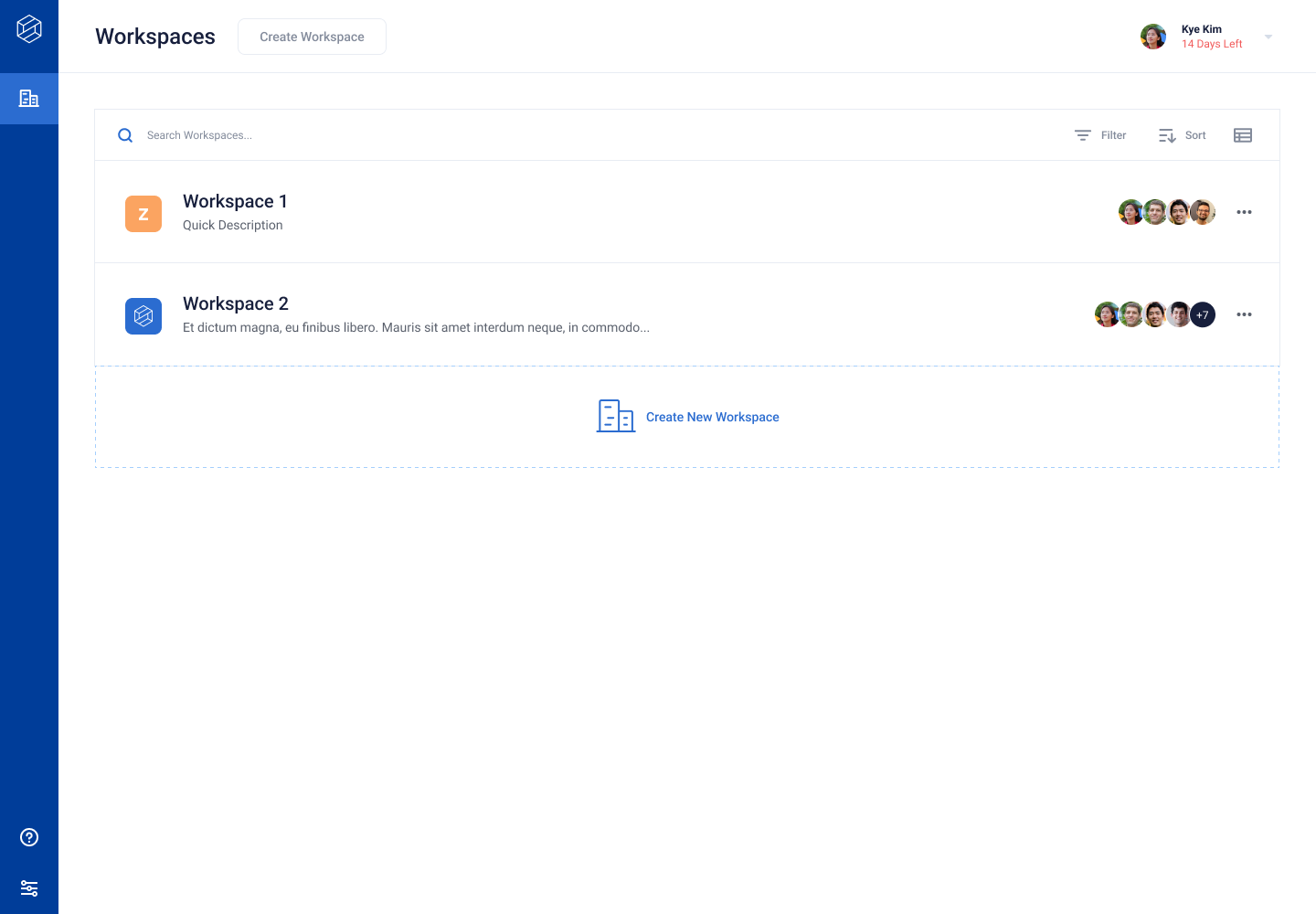
All the Robust Intelligence assets in a workspace are unique to that workspace.
Users can navigate to a specific workspace from the organization view that shows all the workspaces.
Users can navigate between workspaces using the left navigation bar.
Initializations
For completely new installations, an initial workspace is configured without an agent. An agent must be assigned to the workspace.
For existing installations, all objects (projects, stress test runs, firewalls, etc.) are moved to a default “Workspace 1” and assigned the existing agent.
To create a workspace, an admin must provide a name, description, assign agents, and select a default agent.
Permissions
Admin users:
can create workspaces from the UI for different teams
can edit a workspace by clicking “Manage Workspace” on the menu button
can delete a workspace
can view and use the workspaces
Standard users:
can view and use the workspaces
Settings
There are organization-level settings that impact all workspaces. There are also individual workspace-level settings that only impact a single workspace.
Organization-Level settings include:
General Settings (Timezone and Audit Logs)
Managed Agent Setup
SSO Configuration
Members (User Management)
Data Sources Configuration
SMTP Configuration
Workspace-Level settings include:
General (editing the setup and configuration of a workspace)
API Access Tokens
Agent Status (Status of agents assigned to workspace)
Managed Images (Shared across workspaces but visible at workspaces level)
Workspaces and Agents
To use a workspace, an admin must assign it at least one agent.
A workspace can have multiple agents associated with it.
An agent can be associated with multiple workspaces.
Each workspace must have a default agent specified. If an agent is not specified while executing a job, the default agent will be used to run the job.
