Workspaces
A workspace is an environment for organizing and accessing all of your Robust Intelligence assets. All the Robust Intelligence assets in a workspace are unique to that workspace.
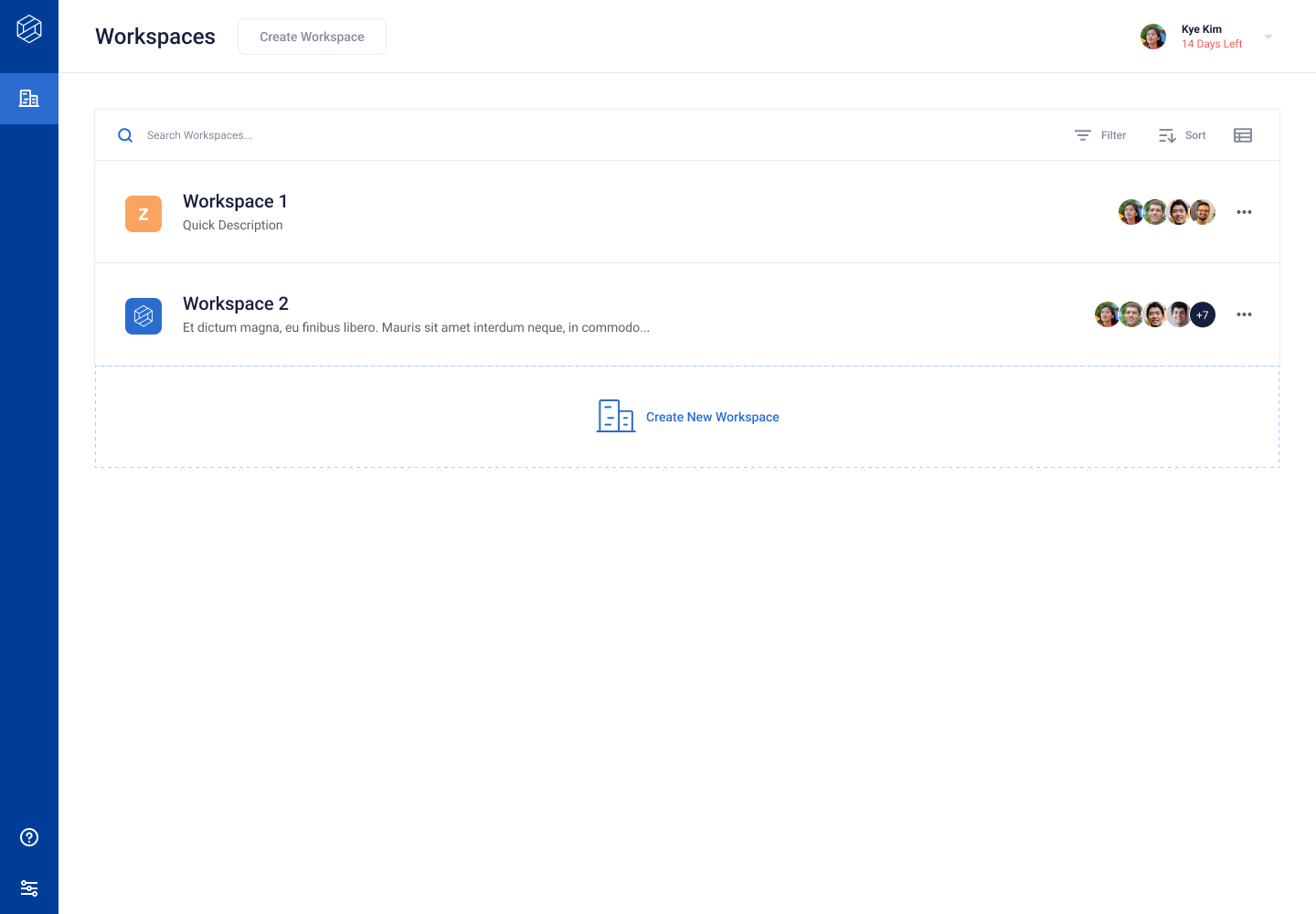
A workspace must be assigned at least one agent. A given agent can be assigned to multiple workspaces. A workspace must have a default agent specified. Jobs are run with the default agent when an agent is not specified for that job.
User accounts with the correct privileges can create, edit, and remove workspaces. These privileges depend on the user account role and RBAC level.
Creating a Workspace
Sign in to a user account that has administrative privileges for an RI Platform instance.
The Workspaces page appears.
Click Create Workspace.
The Create New Workspace dialog box appears.
In Name, type a name for the workspace.
(Optional) In Description, type a description for the workspace.
From the Agent Setup drop-down, select a set of agents.
From the list of selected agents, click Set as Default for the default agent.
When only one agent is selected, the RI Platform automatically assigns that agent as the default agent for the workspace.
(Optional) Click the Members tab.
The Members tab appears.
In the Add Team Members field, type a username or email address and click Add.
Skip this step when omitting the optional previous step. Granting membership after workspace creation is discussed in Role-based Access Contro.
Click Create.
The workspace is ready to use.
Editing a Workspace
Sign in to a user account that has administrative privileges for an RI Platform instance.
The Workspaces page appears.
Click the three-dot menu to the right of the workspace name and select Manage Workspace.
The Workspace Settings page appears with the General tab selected.
In the General pane, make changes and click Save.
The workspace settings are changed. Changes to workspace membership, API access tokens, managed images, agents, and integrations are discussed in their respective sections.
Removing a Workspace
Sign in to a user account that has administrative privileges for an RI Platform instance.
The Workspaces page appears.
Click the three-dot menu to the right of the workspace name and select Remove.
A confirmation dialog box appears.
Click Remove Workspace.
The RI Platform instance deletes the workspace, along with all projects and test runs in that workspace.
